Setting Scheduling Preferences
To set preferences for the Scheduling module
From the System Administration Sheet Bar, select Preference EditorPreference Editor. The Preference Editor Sheet BarPreference Editor Sheet Bar displays.
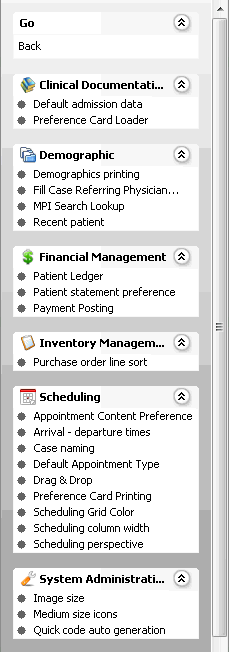
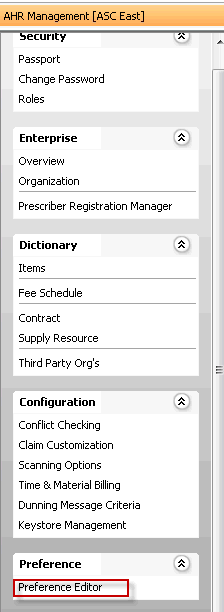
Under the Scheduling heading, click the feature for which you wish to set preferences (e.g. Scheduling Grid Color).
Select one of the tabstabs at the top of the screen to select the levellevel at which you wish to preferences. If, for example, you want to set a preference for the BE, click the Business Entity tab.
Preferences are applied in the following order:
- Default system settings (if no preferences at all are set)
- User level
- User Group level
- Business Entity level
- Work Group level
- Business Group level
- Enterprise level
Not all levels are available for setting preferences for all system features.

If a level is not available, no tab for that level is shown on the screen. (e.g. if you can't set preferences for the BE, there will be no Business Entity tab)
If no preferences have been set for a level, "No saved data" appears on the tab for that level.
If one or more preferences have been saved for a level, "There is saved data" appears on that tab.
Set preferences for any of the following options after you have selected the appropriate tab:
Appointment Content Preferences: See separate topic.
Arrival/Departure timesArrival/Departure times
Defaults to unchecked. Check the box if you want to have the system automatically use the appointment begin time as the arrival time.
Case Naming: See separate topic.
Default Appointment TypeDefault Appointment Type
Select an Appointment Type to default at scheduling.
-
Defaults to checked. Unchecking this option will turn off the ability to drag and drop appointments on the schedule grid.
Preference Card PrintingPreference Card Printing
The following options default to checked:
- Include tray details
- Import main code
- Print not decided items
Scheduling Grid Color (by Appointment Type)Scheduling Grid Color (by Appointment Type)
Use Appointment Type Color: The system will display appointments on the grid based on the color assigned to the Appointment Type in the Appointment Type dictionary. This option is the current system default.
Use Anesthesia Type Color: The system will display appointments on the grid based on the color assigned to the Anesthesia Type in the Anesthesia Type dictionary. If there is no color designated, the system will display the type as white.
Scheduling Column WidthScheduling Column Width
Remember last used: The system will hold the size of the schedule columns when they are changed from the default width by a user in the Scheduling module.
Scheduling PerspectiveScheduling Perspective
Default perspective: Select a default view (perspective) you would like to use for scheduling if it is different from the view set as the default in the schedule set up screen. The current default view will display in bold font in the selection drop down menu.
Click Save to apply the preferences you set on the current tab, then click the next tab for which you wish to set preferences and repeat these steps, clicking Save after setting preferences on each tab.
If you wish to go back to the system defaults for any given level, click the Reset button for that tab.